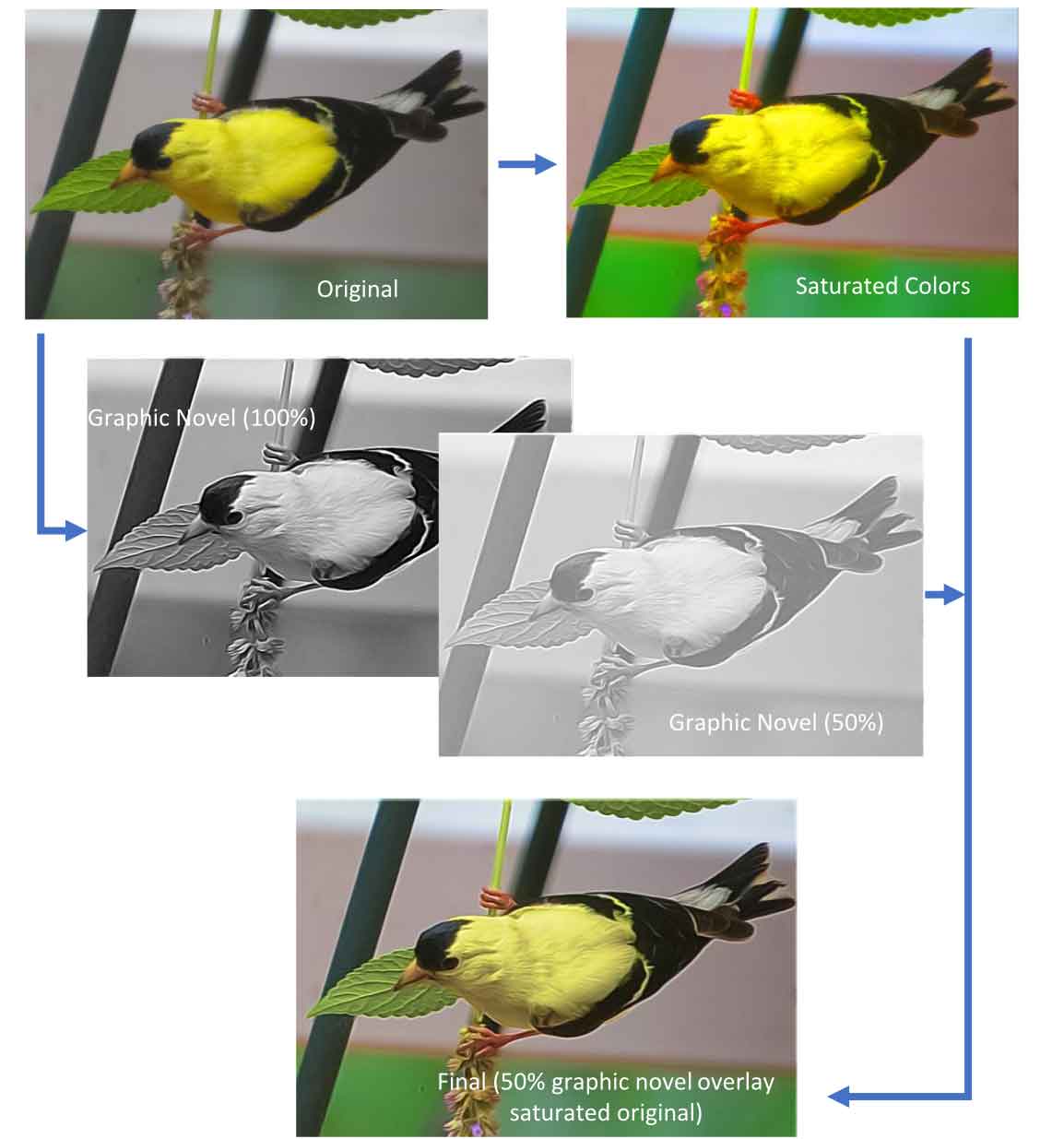ADOBE Photoshop Elements 21
Price: $99.99
Rarely, if ever, can you get Elements on sale. So, expect to pay full price.
I have been using the Elements series since Elements 5 (2005) and have been very happy with it for what I do.
If you have never used Photoshop - either the subscription version or the Elements version - I suggest that you start with the latest Elements version. The latest (July 2025) subscription price that I have seen is $19.99 per month. So, if you try Elements first after 5 months you have paid the equivalent of 5 months of the subscription service. Then you can decide if paying once for Elements works for you.
Interesting observation: About four years ago I had the opportunity for a free trial of the full subscription service and found one thing that made it very easy for me to stay with Elements 21. My favorite filter in Elements 21 is called "graphic novel." At the time I tried the subscription service, it did not have the "graphic novel" filter! So for me, I stuck (and am sticking) with Elements 21 for the foreseeable future.
Website: click here
The features I use most with Elements 21:
- Printing. While it took me a bit to get used to printing with Elements 21 vs Elements 5, of the various computer programs that I use this is my "go to" program for printing.
- Erasure: I find Elements 21 to be a solid program for erasing various portions of my photos. While I use this often, I find the equivalent tool in Affinity Photo better in certain aspects and so will use that program as a follow-up to Elements 21.
- Colors: I like Elements 21 the best of the various programs I use for adjusting the colors.
- Cropping: I almost exclusively crop all of my photos in Elements 21. Perhaps because it was the first program I became familiar with, but it is easy to use and serves my purposes with no issues.
Example of using the Graphic Novel filter in Photoshop Elements 21
The steps I typical use when using the Graphic Novel filter:
- Duplicate the original image twice, so you have three layers.
- Apply the Graphic Novel, painted gray filter at 100 percent (default level) to the top layer. This creates a black and white version of the original image.
- Reduce the Graphic Novel filter strength to 50 percent (or whatever percentage works for you).
- On the middle layer, increase the saturation across all colors. This will increase the amount of color that you see in the top layer. The level of saturation you use depends on what is visually appealing to you.
- Save the file as a psd file if you want to come back and revise any of the layers. Or merge the layers and save the combined image as a single file.