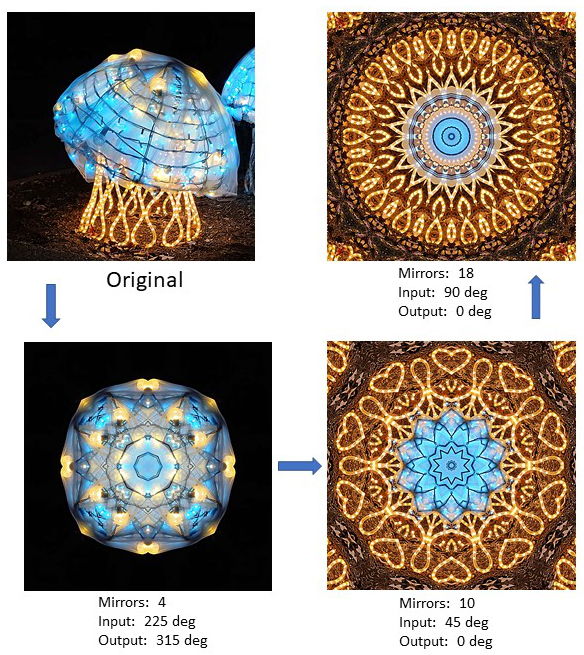Affinity Photo 2
Price: $69.99 (Affinity Photo 2)
Affinity Photo 2, at least in the past, has been on sale a couple of times each year. I paid $39.99 for Affinity Photo. The latest version is Affinity Photo 2. So, keep an eye out for any sales.
Also, you can pay for the suite of Affinity programs - Photo, Publisher, and Designer - for $169.99 (as of July 26, 2025).
I have been using Affinity Photo for since late 2017. Affinity Photo is a one-time purchase that does get updates for a while.
Affinity, a British based company, was acquired in March 2024 by Canva, an Australian company. You can read the Canva press release here.
Website for Affinity Photo: copy and paste the following into your search engine: https://affinity.serif.com/en-us/photo
The features I use most with Affinity Photo 2 are:
- Erasure: As noted on the Adobe Photoshop Elements page, I find the erasure tool in Affinity Photo better in certain aspects.
- Tone Mapping Persona: These are included in Affinity Photo 2. I particularly like the Detailed and More Detailed tonal maps. These added detail and color boost and when applied to a copy of the original image can be adjusted to create a desired level of effect.
- In Painting: This is similar to the healing brush tool in Photoshop Elements, but I find using the In Painting tool to give better results and so use this more frequently than the Element's tool.
I will point out two aspects of Affinity Photo 2 that might be of interest:
- The default save of an image is to the Affinity Photo extension. In order to work on the image in another program (e.g., Photoshop Elements) you will likely have to Export the image.
- If you like using Filters to manipulate your image, Affinity Photo does not have the selection that other programs have. One of its filters that I have frequently used is Mirror, which can create some very interesting results.
Example of using the Mirror filter in Affinity Photo
Using the Mirror filter in Affinity Photo is pretty simple.
- Duplicate the original image at least once. This way you can alter the mirror effects without changing the original image.
- You can create anywhere from 1 to 20 mirrors. The example to the right shows three different mirror levels - 4, 10, and 18.
- You can also rotate the mirrored image up to 360 degrees in terms of input and output. This produces different images from the original default input and output values of zero degrees.
- For symmetrical outputs, you need to start with a square image.
- Whether you start with a square or rectangular image, you can drag the center of the image in any direction to create non-symmetrical effects.
- Remember, with Affinity Photo you need to Export the file in order to use the mirrored image in another software program.